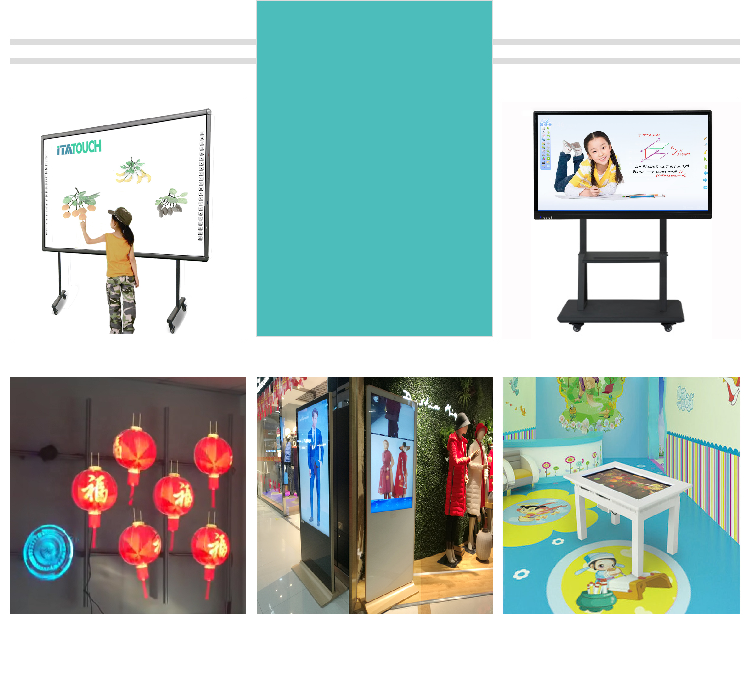- Product Details
- {{item.text}}
Quick Details
-
Size:
-
13.3 inches
-
Screen Type:
-
TFT-LCD, LED backlight
-
Resoluton::
-
1920 x 1080
-
Pen pressure:
-
8192 levels
-
Tablet Resolution:
-
5080Lpi
-
Tracking speed:
-
266pps
-
Touch buttons:
-
6 Silkprint Touch Buttons
Quick Details
-
Brand Name:
-
ITATOUCH
-
Place of Origin:
-
Guangdong, China
-
Touch Technology:
-
Electromagnetic Technology
-
Size:
-
13.3 inches
-
Screen Type:
-
TFT-LCD, LED backlight
-
Resoluton::
-
1920 x 1080
-
Pen pressure:
-
8192 levels
-
Tablet Resolution:
-
5080Lpi
-
Tracking speed:
-
266pps
-
Touch buttons:
-
6 Silkprint Touch Buttons
FULL SERVICES & COLLABORATION
OVER 10 YEARS EXPERIENCES INTERACTIVE PRODUCTS!
HigHigh Quality Graphic Tablet 8192 level Pressure 266PPS Drawing Monitor Signature Pad 10points Capacitive Touch

Compatible with Windows 10/8/7/Vista/XP(32/64bit), MAC OS 10.4 ... it is a perfect pen tracking pressure sensor interactive displays graphic tablets
HigHigh Quality Graphic Tablet 8192 level Pressure 266PPS Drawing Monitor Signature Pad 10points Capacitive Touch
13.3 Inch Digital Drawing Tablet Monitor is popular in many countries because it is easy to modify and save the outcome of work and is widely used in drawing, designing, writing, and signing for Artists, Designers, Students, Hospital Communication, Classroom teaching, Bank and Office, which brings a paperless environment.
OEM | ODM | DROP SHIPPING SUPPORT
- Electromagnetic Technology
- 8192 levels pressure sensitive
- accurate tracking
- Offer you comfortable and convenient working! Bring you more real colorful and viewing!
PRODUCT PARAMETERS:
| Interactive Technology | |
| Interactive Method | Electromagnetic resonance method |
| Type | Pressure-sensitive, cordless, battery-free |
| Pen type | Passive Pen |
| Resolution | 5080LPI |
| Pressure levels | 8192Levels |
| Tracking speed | 266PPS |
| Accuracy | ±0.3mm/0.01inch(center);±1mm(edge) |
| Active area | 344.25 (H)x193.64 (V) |
| Pen detectable tilt | Tilt 60° |
| Height | 5-10mm |
| Operation system support | Windows 10/8/7/Vista/XP(32/64bit), MAC OS 10.4 |
| Interfaces | mini-HDMI, Type-C USB |
PRODUCT DETAILS:

Anti-glared glass option.
Interfaces
Size Chart
1* Active Pen
1* Charger Cable for the pen
1* Pen holder
1* Clip (inside the pen holder)
8* Nibs (inside the pen holder)
1* USB Cable
1* HDMI Cable
1* Power Cable
1* Adapter
1* CD with driver
1* Warranty Card
1* Qualification Card
China newest electronagnetic pen writing technology manufacturer price interactive digital graphic tablet monitor with high accurate tracking sensor for paperless office, classroom, hospital, bank .. interactive displays graphic tablets
Best electromagnetic interactive displays graphic tablets design monitor drawing tablet for teacher designer arstist
F AQs
Q1. How to install the driver? How to know the driver was installed well?
1. Please close off the antivirus software/firewall before installation.
2. Connect with your computer via VGA/DVI/HDMI-compatible (per the interface of the unit to collect the cable), USB cable ( the data
transfer cable ) and Power cable.
3. Put the CD into the CD / DVD driver of your computer, double click CD driver – click " setup.exe" .
Remark: If MAC OS, please click the file in " mpkg" to install it.
After the installation driver, please restart your computer, you will see the small icon on the " task bar" of the right bottom,
means the installation is completed.
Q2. When starting the computer, there is no stylus cursor, how to settle it?
1. Please check if there is the power of the charger pen, if no, please charger.
2. Please check if the USB cable is connecting well, the pilot light of the unit is flicking. If no, unplug/plug again.
3. Please completely uninstall the driver ( any packages need to be deleted), then re-boot your computer, install the driver
again. (refer to the Q1)
4. The stylus still could not work well even if the computer do not install the driver, please test the unit with another
computer. If no, then it means there is the hardware problem of this unit.
Q3. How to set the pen pressure?
Click the small icon on the right bottom of the " task bar", it will display a "pressure" window, then you can set it.
Note: please ensure the application software support the pen pressure.
Q4. How to set the pen and eraser mode?
Find [Tablet PC Set], choose the button 1 or 2., set the default to pen/eraser, click "Apply" .
Q5. How to manage it well when the touch sensor is not accurate, or no touch sensor ?
Please try to calibrate it by the computer OS, such as WIN 7 OS , select[Control Panel] - [Hardware & Sound ] - [Tablet PC Set] -
[Touch Calibration] set it per the OS instruction.
Q6. How can I get the updated software?
Please download the driver from our website: itatouch.com, 1. Unzip the file in a folder just you downloaded. 2. Double-click the
"Setup.exe" . (please refer to Q1)