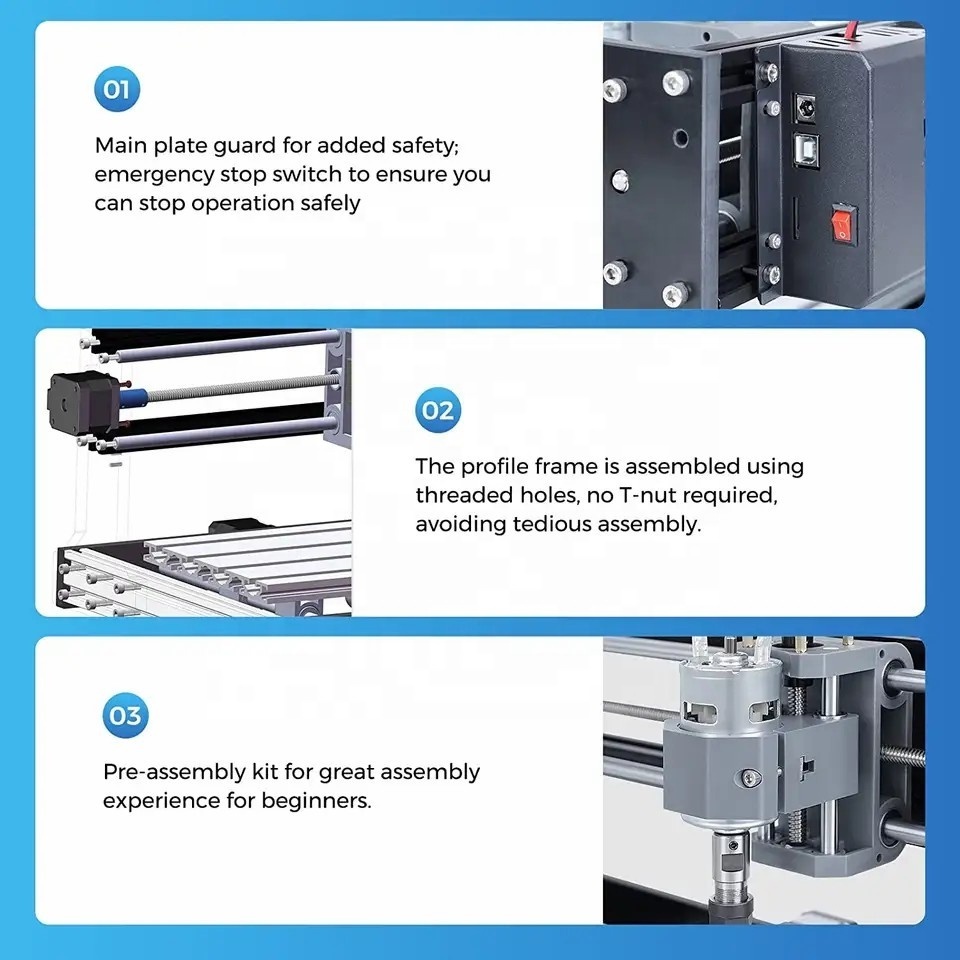- Product Details
- {{item.text}}
Quick Details
-
Positioning Accuracy (mm):
-
0.1 mm
-
Travel (X Axis)(mm):
-
300 mm
-
Travel (Y Axis)(mm):
-
180 mm
-
Repeatability (X/Y/Z) (mm):
-
0.1 mm
-
Spindle Motor Power(kW):
-
775 spindle motor
-
Place of Origin:
-
Guangdong, China
-
Brand Name:
-
TWOTREES
-
Voltage:
-
24V (110V -240V)
-
Dimension(L*W*H):
-
420*355*280mm
-
Power (kW):
-
3.2
-
Weight (KG):
-
5.9
-
Product name:
-
TTC3018 Engraving CNC Wood Router Machine
-
Controlling Software:
-
GRBL control CNC TTC3018s
-
Laser power:
-
3.2w
-
Other Uses:
-
Replaceable Drill bits, engraved metal; Replacing the laser head
-
Lead Screw:
-
T8 Screw
-
Working area:
-
300*180 Mm
-
Power Supply:
-
24V(11V-240V)
-
Support system:
-
windows xp/win7/win8/ win10/linux
-
Applicable caring materials:
-
Wood+plastic+aluminum plate-brass+acrylic
-
Drill bits:
-
Diameter: 3.175mm, tip:0.1 mm, length:30mm
Quick Details
-
Working Table Size(mm):
-
300*180
-
Machine Type:
-
CNC Router
-
Range of Spindle Speed(r.p.m):
-
1 - 8000 rpm
-
Positioning Accuracy (mm):
-
0.1 mm
-
Travel (X Axis)(mm):
-
300 mm
-
Travel (Y Axis)(mm):
-
180 mm
-
Repeatability (X/Y/Z) (mm):
-
0.1 mm
-
Spindle Motor Power(kW):
-
775 spindle motor
-
Place of Origin:
-
Guangdong, China
-
Brand Name:
-
TWOTREES
-
Voltage:
-
24V (110V -240V)
-
Dimension(L*W*H):
-
420*355*280mm
-
Power (kW):
-
3.2
-
Weight (KG):
-
5.9
-
Product name:
-
TTC3018 Engraving CNC Wood Router Machine
-
Controlling Software:
-
GRBL control CNC TTC3018s
-
Laser power:
-
3.2w
-
Other Uses:
-
Replaceable Drill bits, engraved metal; Replacing the laser head
-
Lead Screw:
-
T8 Screw
-
Working area:
-
300*180 Mm
-
Power Supply:
-
24V(11V-240V)
-
Support system:
-
windows xp/win7/win8/ win10/linux
-
Applicable caring materials:
-
Wood+plastic+aluminum plate-brass+acrylic
-
Drill bits:
-
Diameter: 3.175mm, tip:0.1 mm, length:30mm
Products Description
GRBL Control 0.9 Carving Engraving Machine 3 Axis DIY CNC Router
for Wood Aluminum Plastic Carving

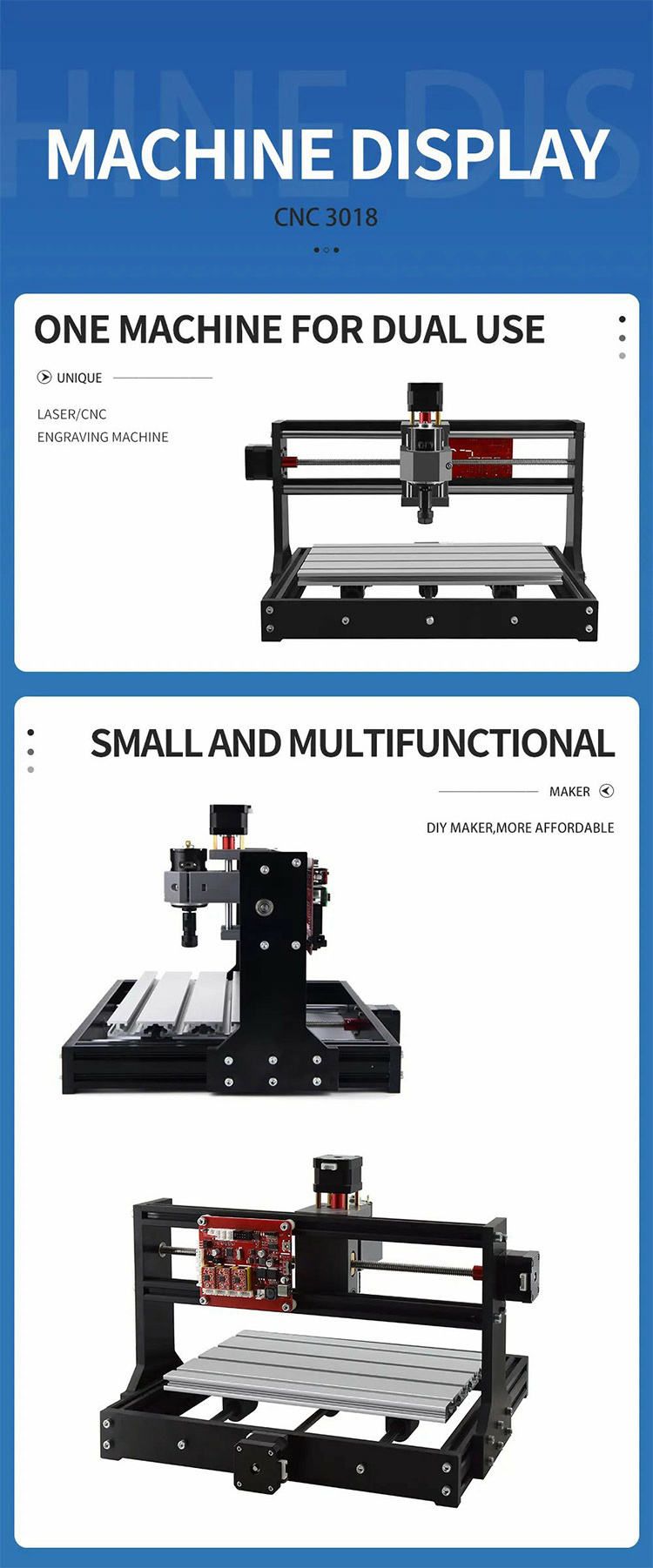
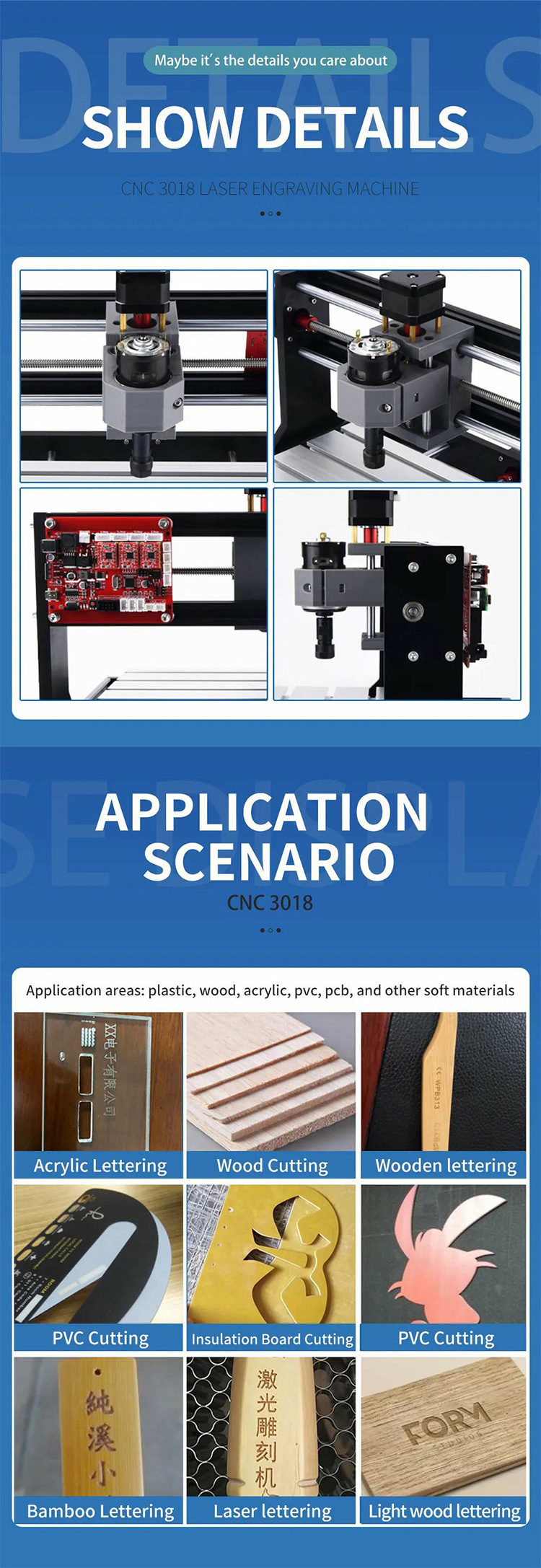
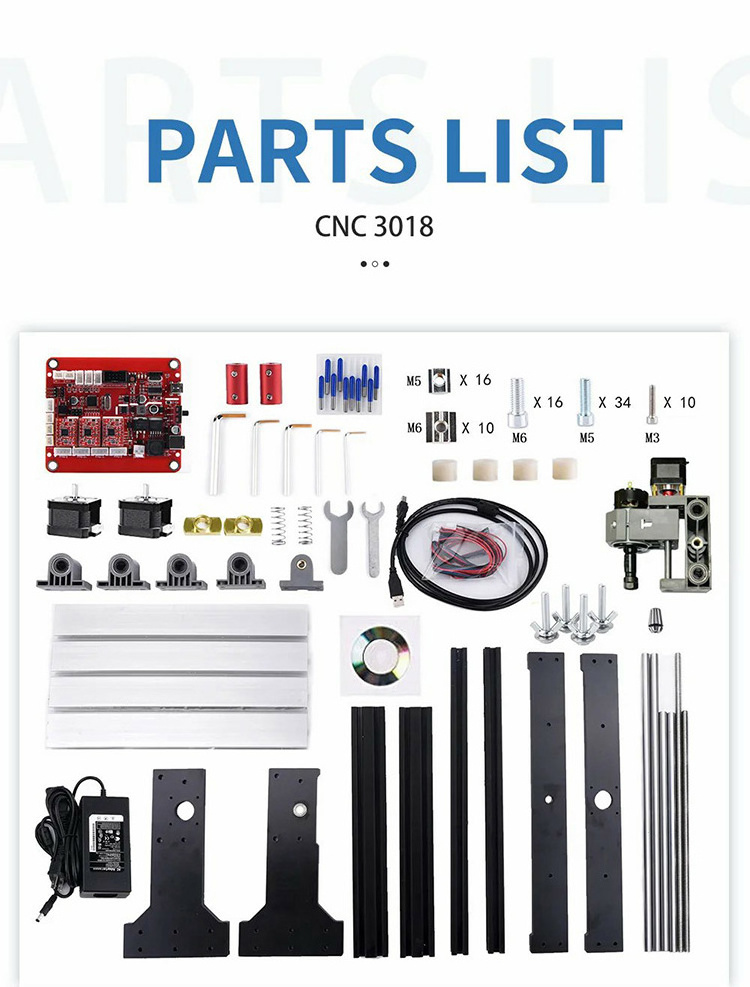
FAQ
Q1: How to use TF card to store files for engraving?
A1: The file suffix format recognized by the machine is .ac and .nc, and the file must be stored in the root directory of the TE card, not in a subfolder.
Q2: What should I do if the file in TF cannot be recognized?
A2: 1. Please store only the engraving files you need. There are too many files in the TF card, which will cause the control panel to be unable to search. Large-capacity files should be moved to the computer for storage.
2. The format of the file stored in the TF card is incorrect, and the machine only recognizes files with the suffixes of .gc and.nc. File names can only recognize numbers and letters, not special symbols.
3. The TF card needs to be reformatted due to too many insertions and removals.
Q3: What is "Position"? (Setting the user origin function)
A3: The position is used to set the current position to be the lower-left corner of the engraving pattern, If the lower-left
corner of the pattern is not set by "Position", it will cause an abnormal engraving, and an error of "hard limits" and "soft
limits" will appear, resulting in engraving failure. You need to click "Position" every time before engraving.
04: What is "Frame"? (Edge finding function)
A4: Used to determine the size of the pattern and where the engraved pattern is located on the object being engraved. The size of the path that the Frame function runs is the size and position of the engraving pattern.
05: How to carve the pattern to the right place on the object?
A5: Adjust the laser position to the proper position by moving the function keys "Y+" "Y-" "X+" "X-" and "Position" and "Frame".
Q6: The basic process of engraving: (on the touch screen)
A6: Place the engraved object reasonably→adjust the laser focus distance→Connect the machine to the computer via USB→Open LASER GRBL software, load the engraving file, set the parameters→move the laser module to the engraved object through the XY axis direction keys of "Control" Lower left corner→click "Position" to set the current position to the lower-left corner of the pattern→click "Frame" to find the edge →observe whether the position is appropriate→to re-adjust the laser head position if it is not suitable→re-execute "Position" and "Frame" → position If appropriate, click "Carve" to engrave.
Q2: What should I do if the file in TF cannot be recognized?
A2: 1. Please store only the engraving files you need. There are too many files in the TF card, which will cause the control panel to be unable to search. Large-capacity files should be moved to the computer for storage.
2. The format of the file stored in the TF card is incorrect, and the machine only recognizes files with the suffixes of .gc and.nc. File names can only recognize numbers and letters, not special symbols.
3. The TF card needs to be reformatted due to too many insertions and removals.
Q3: What is "Position"? (Setting the user origin function)
A3: The position is used to set the current position to be the lower-left corner of the engraving pattern, If the lower-left
corner of the pattern is not set by "Position", it will cause an abnormal engraving, and an error of "hard limits" and "soft
limits" will appear, resulting in engraving failure. You need to click "Position" every time before engraving.
04: What is "Frame"? (Edge finding function)
A4: Used to determine the size of the pattern and where the engraved pattern is located on the object being engraved. The size of the path that the Frame function runs is the size and position of the engraving pattern.
05: How to carve the pattern to the right place on the object?
A5: Adjust the laser position to the proper position by moving the function keys "Y+" "Y-" "X+" "X-" and "Position" and "Frame".
Q6: The basic process of engraving: (on the touch screen)
A6: Place the engraved object reasonably→adjust the laser focus distance→Connect the machine to the computer via USB→Open LASER GRBL software, load the engraving file, set the parameters→move the laser module to the engraved object through the XY axis direction keys of "Control" Lower left corner→click "Position" to set the current position to the lower-left corner of the pattern→click "Frame" to find the edge →observe whether the position is appropriate→to re-adjust the laser head position if it is not suitable→re-execute "Position" and "Frame" → position If appropriate, click "Carve" to engrave.
Hot Searches