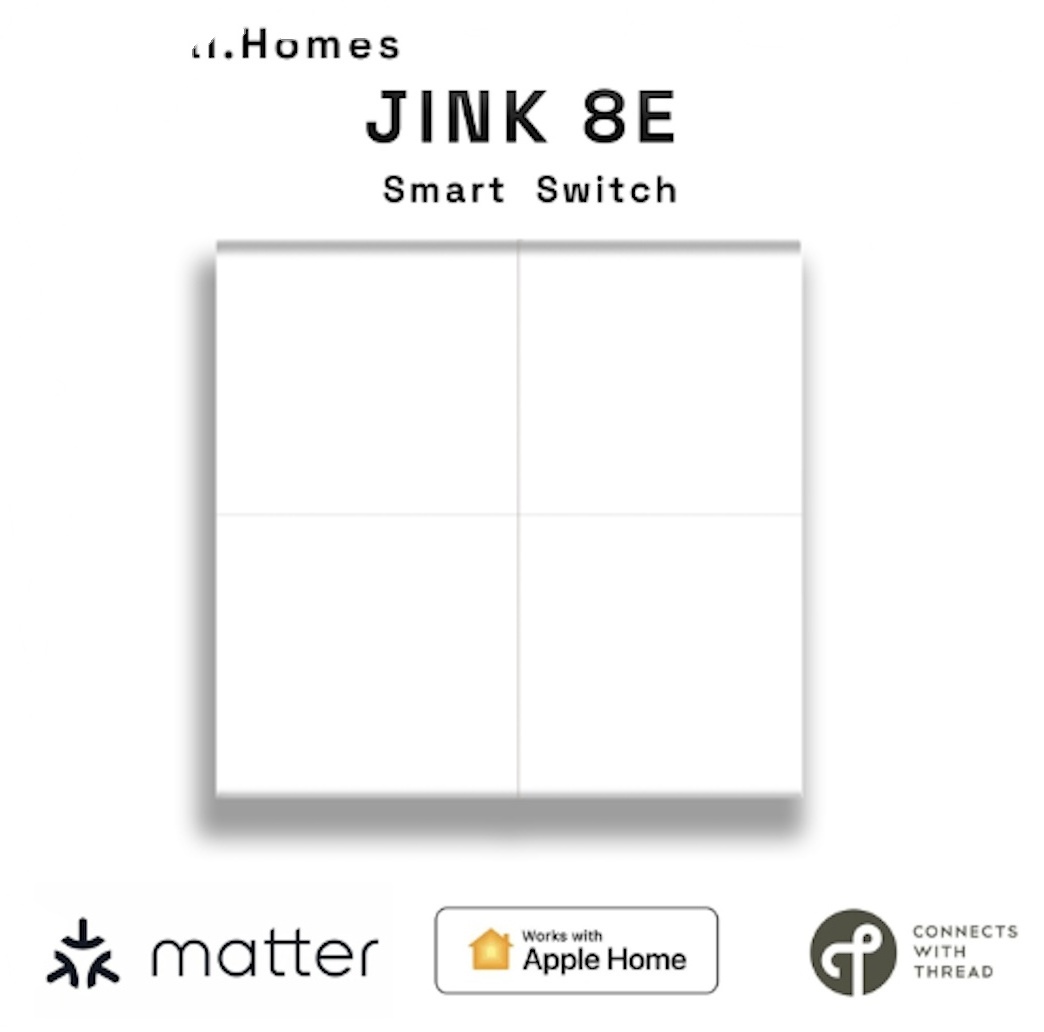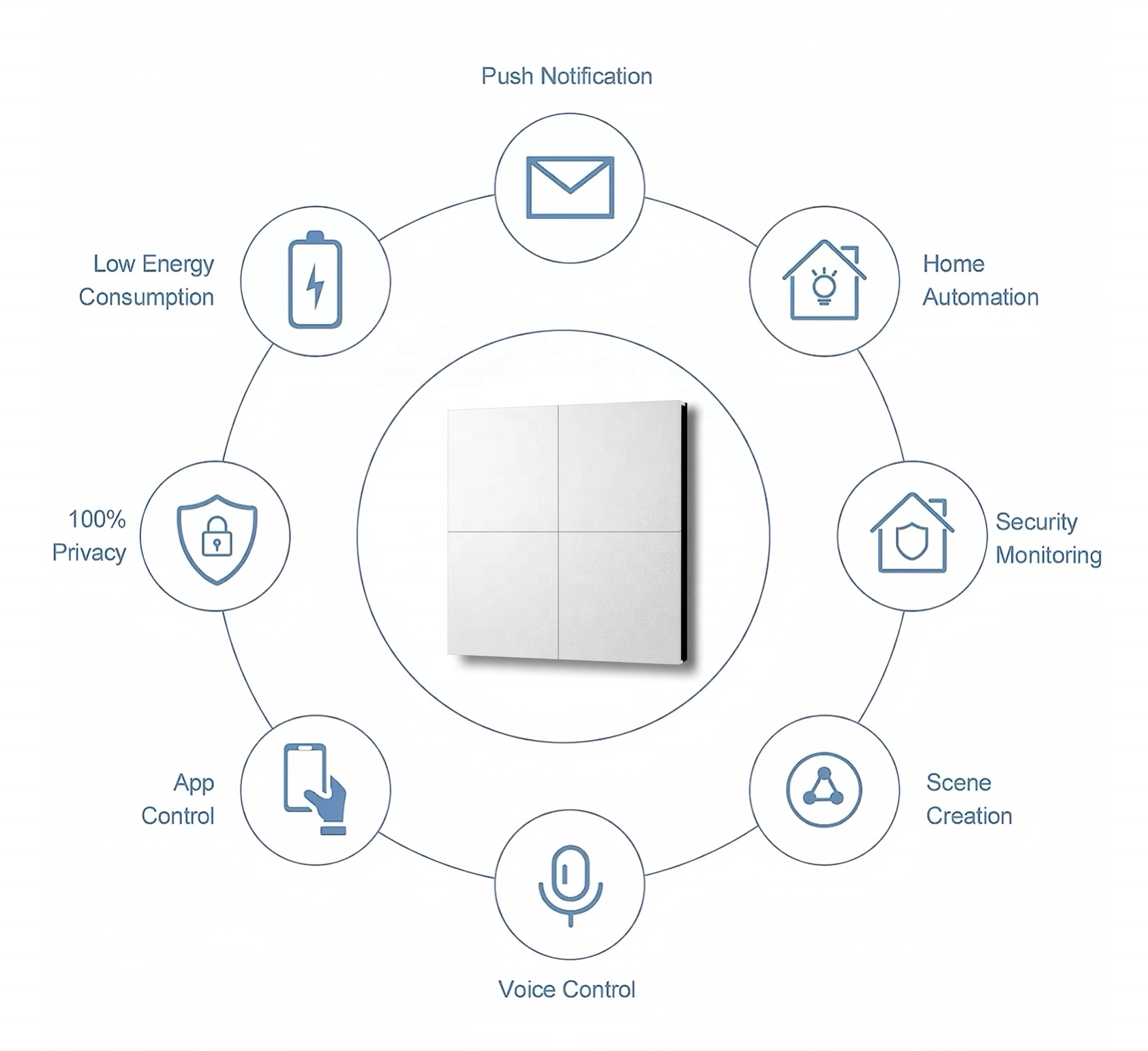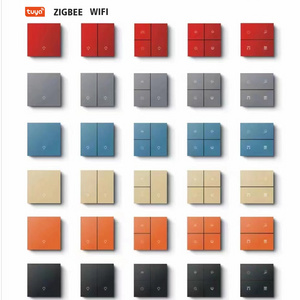Matter, formerly known as Project CHIP, is a new single and unified application layer connection standard that supports developers to connect and build a reliable and secure Internet of Things ecosystem, and improves the compatibility of smart homes and building devices. In order to support Matter devices, NXP provides a scalable and flexible security platform for various Matter applications (from terminal nodes to gateways), allowing equipment manufacturers to focus on product innovation and speed up product launch.
- Product Details
- {{item.text}}
Quick Details
-
Place of Origin:
-
Sichuan, China
-
Brand Name:
-
magical.homes
-
Model Number:
-
JINK 8E
-
Mechanical Life:
-
40000times
-
Switch Type:
-
86mm*86mm
-
AC outlets quantity:
-
0
-
Certification standards:
-
Matter
-
Communication protocol:
-
Thread
-
Access system:
-
Homekit
-
APP:
-
Apple Home
-
Logo:
-
Magical.homes
Quick Details
-
Max. Current:
-
10A
-
Max. Voltage:
-
220V
-
Customized support:
-
Packaging customization
-
Place of Origin:
-
Sichuan, China
-
Brand Name:
-
magical.homes
-
Model Number:
-
JINK 8E
-
Mechanical Life:
-
40000times
-
Switch Type:
-
86mm*86mm
-
AC outlets quantity:
-
0
-
Certification standards:
-
Matter
-
Communication protocol:
-
Thread
-
Access system:
-
Homekit
-
APP:
-
Apple Home
-
Logo:
-
Magical.homes
Product Description

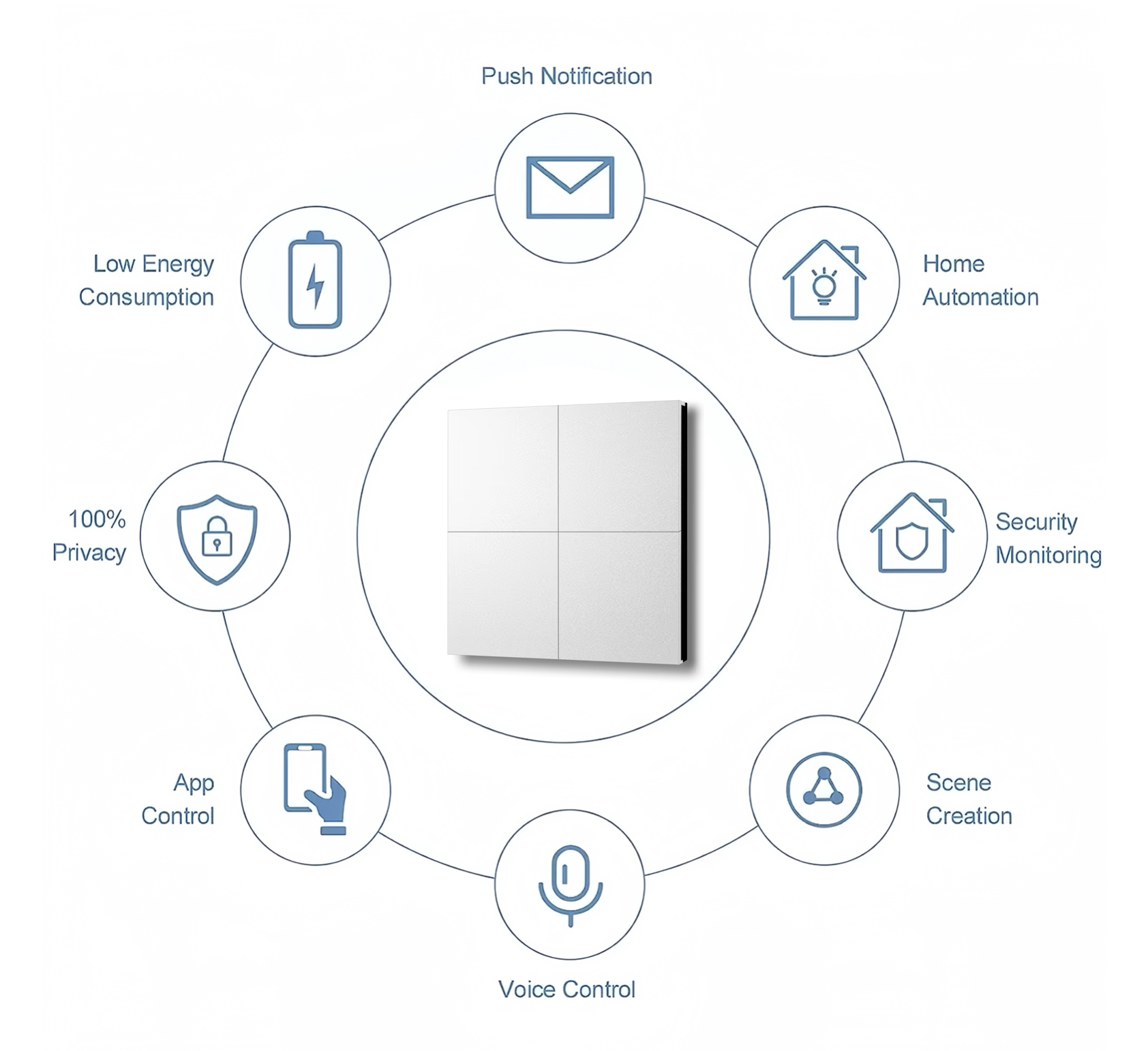
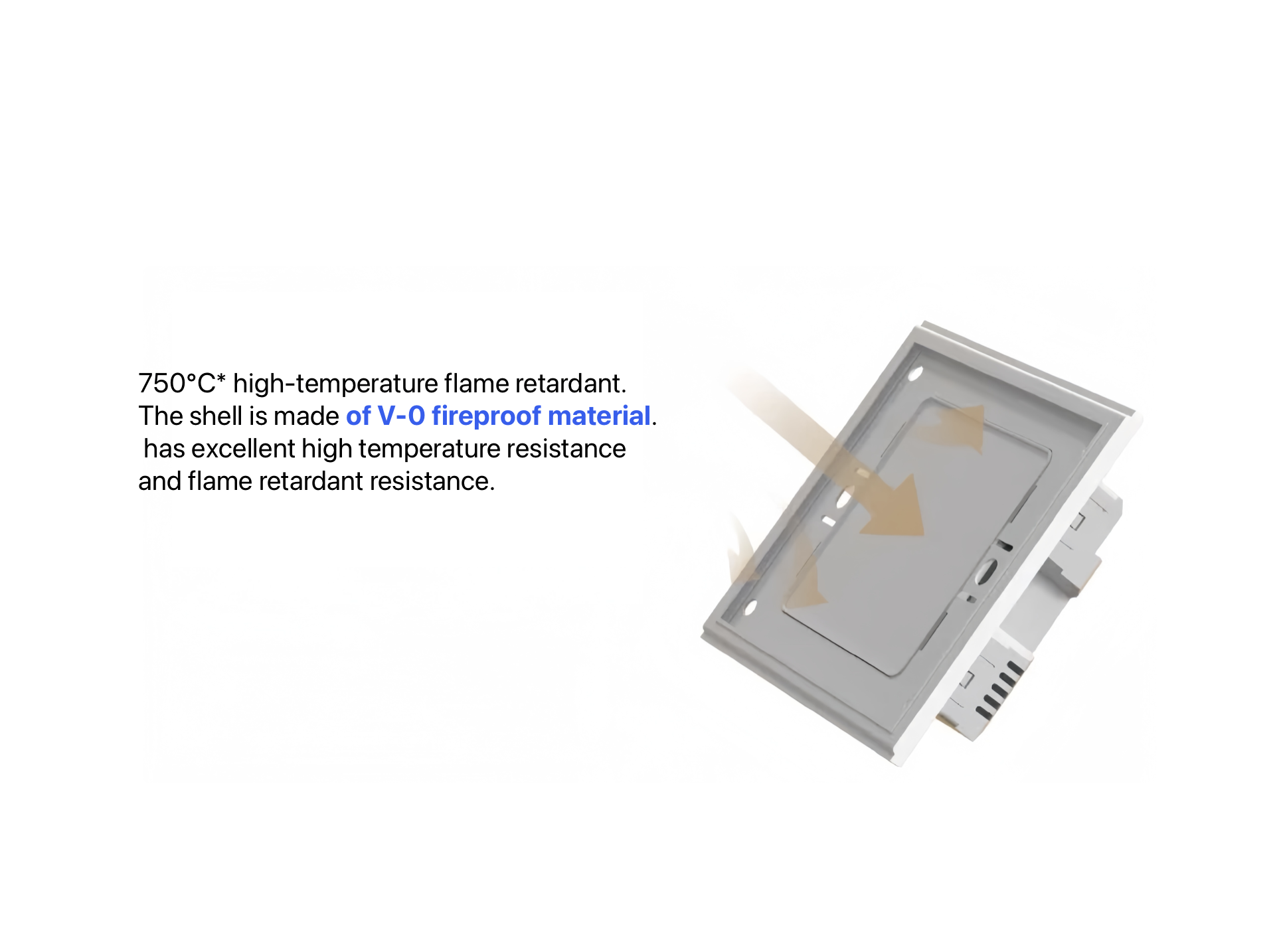
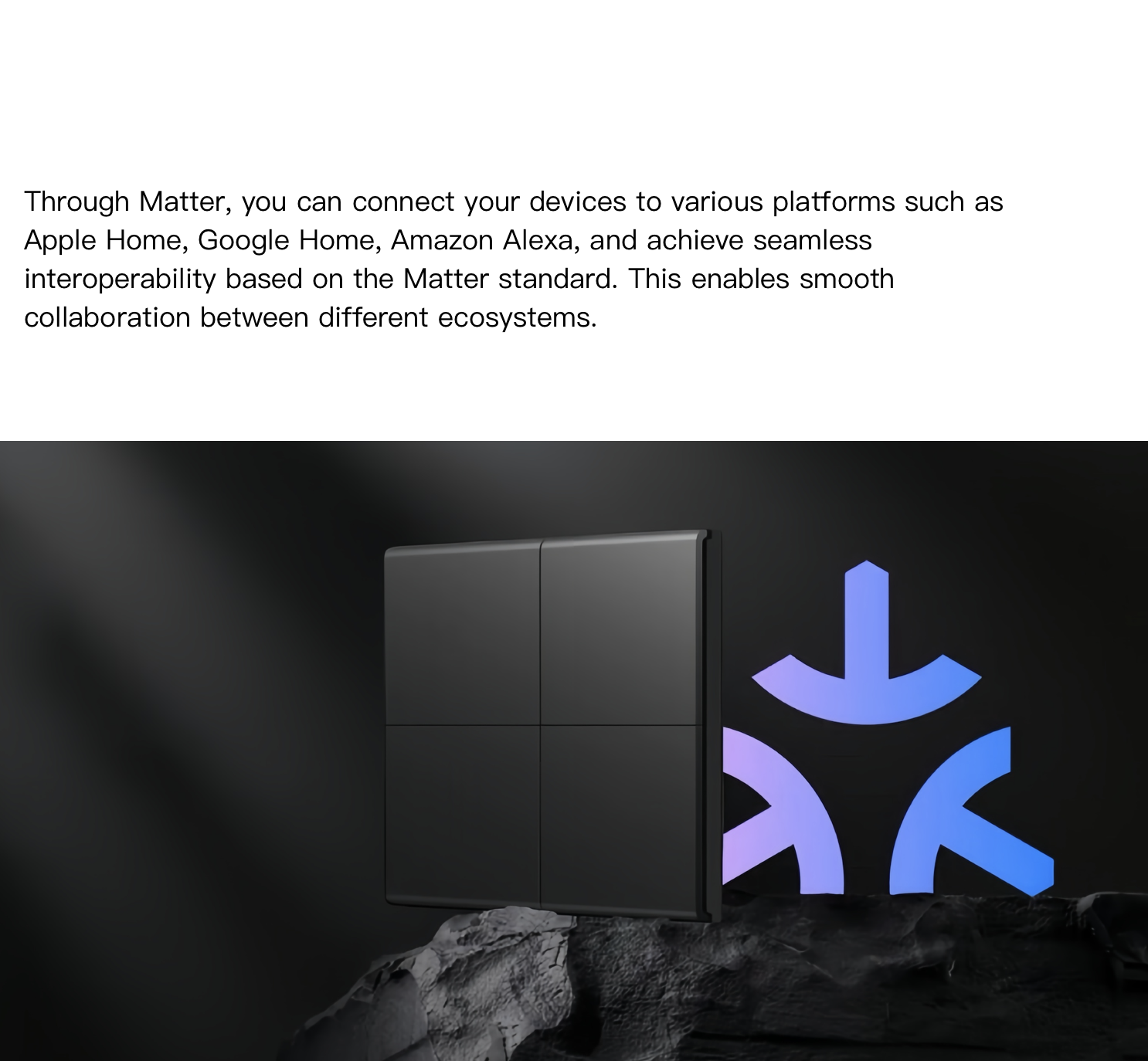
Specification
|
item
|
value
|
|
Network
|
wifi, bluetooth, thread, Matter
|
|
Customized support
|
Packaging customization
|
|
Place of Origin
|
China
|
|
|
Sichuan
|
|
Brand Name
|
magical.homes
|
|
Model Number
|
JINK 8E
|
|
Max. Current
|
10A
|
|
Max. Voltage
|
220V
|
|
Mechanical Life
|
40000times
|
|
Switch Type
|
86mm*86mm
|
|
Number of Switches
|
4
|
|
AC outlets quantity
|
0
|
|
USB Type-C ports
|
0
|
|
IP level
|
IP14
|
|
WIFI
|
Yes
|
|
Certification standards
|
Matter
|
|
Communication protocol
|
Thread
|
|
Access system
|
Homekit
|
|
APP
|
Apple Home
|
|
Logo
|
Magical.homes
|
|
|
|
Packing & Delivery
To better ensure the safety of your goods, professional, environmentally friendly, convenient and efficient packaging services will be provided.
Our Advantages
Title goes here.
What is the working principle of Matter bridging equipment?
Matter bridging devices can provide connections for non-Matter Internet of Things devices in the Matter structure. Consumers can continue to use existing non-Matter devices, such as Zigbee and Z-Wave devices, while using new Matter devices. These non-Matter devices are displayed as bridged devices in the Matter structure. Matter bridging devices use Unify SDK to perform protocol conversion between Matter and Zigbee/Z-Wave network devices. The following figure shows the connection between the Thread network and the Matter structure, as well as the connection between Matter and non-Matter networks such as Z-Wave/Zigbee using bridging devices.
Title goes here.
On the premise of the same base, we can customize the replacement panel of a variety of materials, so that the switch will never be out of time.
The surprising aluminum alloy material is endless.
Working principle of communication protocol
Thread is a low-power, high-time mesh network technology for Internet of Things products. Its main features include: IPv6 communication on the Mesh network 6LoWPAN based on IEEE-802.15.4 supports battery-powered low-power device networking security mechanism, which ensures the reliable operation of the network without a single point of failure. If the cloud connection is lost, it can still operate independently on the network layer and can flexibly carry Matter and other applications.
Multi-channel approach reaches countries around the world
usage scenario
Title goes here.
1: Accessory discovery
* .Put the accessory in pairing mode. For un-paired accessories, pairing mode will be alive for 15 minutes since power on.Factory
reset is needed for redoing pairing.Press any button for 10s to reset if you need to redo pairing.(2).In the Matter Certified
app, tap “Add Accessory”, then you may need to tap “More options…” if matter is not default connection method on this
app.(3).Verify that the accessory appears in the discoverable list and the user interface reflects the correct device type.
2: Pair via manual code (11 digit)
* .Retrieve the 11-digit manual code from the accessory.(2).In the Matter Certified app, tap the add button (+) then tap “Add
Accessory”, “More options…”, “My accessory isn’t shown here”, and “Enter code…”.(3).Enter the manual code from step 1 and tap
“Continue”.(4).Add the accessory to a room and complete any additional setup.(5).Verify that the accessory was added to the
Matter Certified and doesn't show the message “No Response”.
3: Pair via QR code3:
* .In the Matter Certified app, tap the add button (+), then tap “Add Accessory” and scan the accessory’s QR setup
code.(2).Verify that the device type of your accessory appears correctly on the first pairing screen.(3).Add the accessory to a
room and complete any additional setup.(4).Verify that the accessory was added to the Matter Certified and doesn't show the
message “No Response”.
4: Control accessory
(1).Pair the accessory with the Matter Certified app. (2).Test all of the accessory’s features and functionality that can be
controlled from the Matter Certified app and verify that the accessory responds appropriately. For example, test the on/off
switches for the light bulb and try adjusting the brightness and color.(3).Set each writeable attribute to the maximum and minimum
values via the Matter Certified app and ensure that the accessory operates and appears correctly in the Matter Certified app UI.
(4).Control accessory as you wish.
* .Put the accessory in pairing mode. For un-paired accessories, pairing mode will be alive for 15 minutes since power on.Factory
reset is needed for redoing pairing.Press any button for 10s to reset if you need to redo pairing.(2).In the Matter Certified
app, tap “Add Accessory”, then you may need to tap “More options…” if matter is not default connection method on this
app.(3).Verify that the accessory appears in the discoverable list and the user interface reflects the correct device type.
2: Pair via manual code (11 digit)
* .Retrieve the 11-digit manual code from the accessory.(2).In the Matter Certified app, tap the add button (+) then tap “Add
Accessory”, “More options…”, “My accessory isn’t shown here”, and “Enter code…”.(3).Enter the manual code from step 1 and tap
“Continue”.(4).Add the accessory to a room and complete any additional setup.(5).Verify that the accessory was added to the
Matter Certified and doesn't show the message “No Response”.
3: Pair via QR code3:
* .In the Matter Certified app, tap the add button (+), then tap “Add Accessory” and scan the accessory’s QR setup
code.(2).Verify that the device type of your accessory appears correctly on the first pairing screen.(3).Add the accessory to a
room and complete any additional setup.(4).Verify that the accessory was added to the Matter Certified and doesn't show the
message “No Response”.
4: Control accessory
(1).Pair the accessory with the Matter Certified app. (2).Test all of the accessory’s features and functionality that can be
controlled from the Matter Certified app and verify that the accessory responds appropriately. For example, test the on/off
switches for the light bulb and try adjusting the brightness and color.(3).Set each writeable attribute to the maximum and minimum
values via the Matter Certified app and ensure that the accessory operates and appears correctly in the Matter Certified app UI.
(4).Control accessory as you wish.
Hot Searches