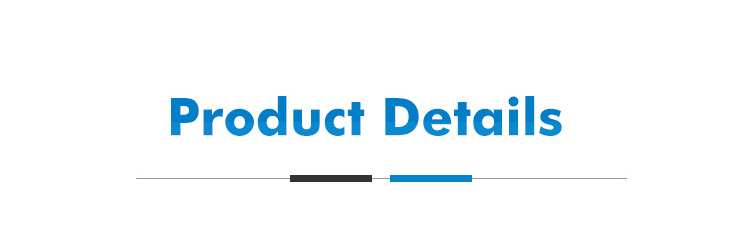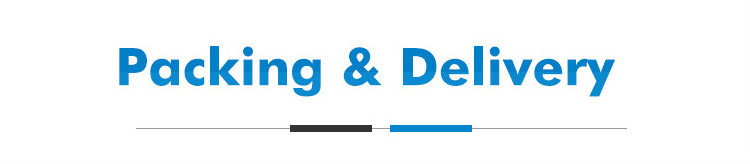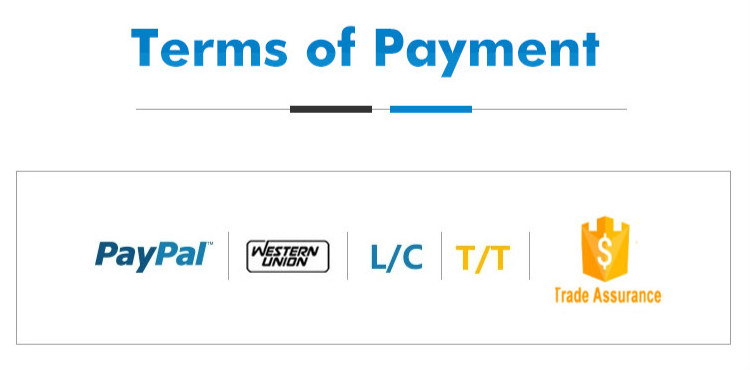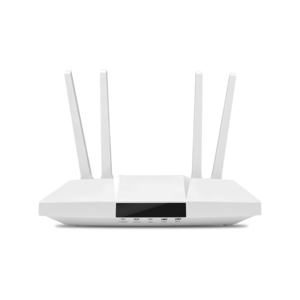HOW TO CONTACT US?
Whatsapp&Mobile No.: +86 13510633001
Wechat: zxcbeyond1981
Skype: zxcbeyond
Email: info@dcomtek.com
Website: www.dcomtek.com