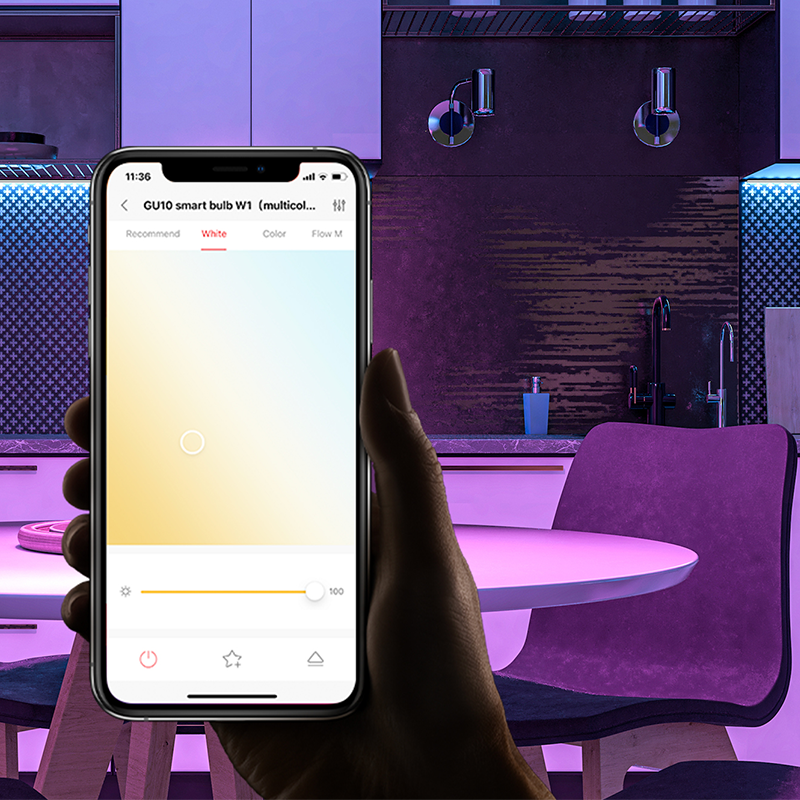- Product Details
- {{item.text}}
Quick Details
-
Brand Name:
-
YEELIGHT
-
Model Number:
-
YLDP004-A
-
Color Temperature(CCT):
-
2700-6500K
-
Lamp Luminous Efficiency(lm/w):
-
77
-
Lamp Luminous Flux(lm):
-
350
-
Working Lifetime(Hour):
-
100000
-
Working Temperature(℃):
-
-10 - 40
-
Lifespan (hours):
-
100000
-
Working Time (hours):
-
100000
Quick Details
-
Warranty(Year):
-
1-Year
-
Switch Mode:
-
wifi, Remote Control
-
Place of Origin:
-
Guangdong, China
-
Brand Name:
-
YEELIGHT
-
Model Number:
-
YLDP004-A
-
Color Temperature(CCT):
-
2700-6500K
-
Lamp Luminous Efficiency(lm/w):
-
77
-
Lamp Luminous Flux(lm):
-
350
-
Working Lifetime(Hour):
-
100000
-
Working Temperature(℃):
-
-10 - 40
-
Lifespan (hours):
-
100000
-
Working Time (hours):
-
100000
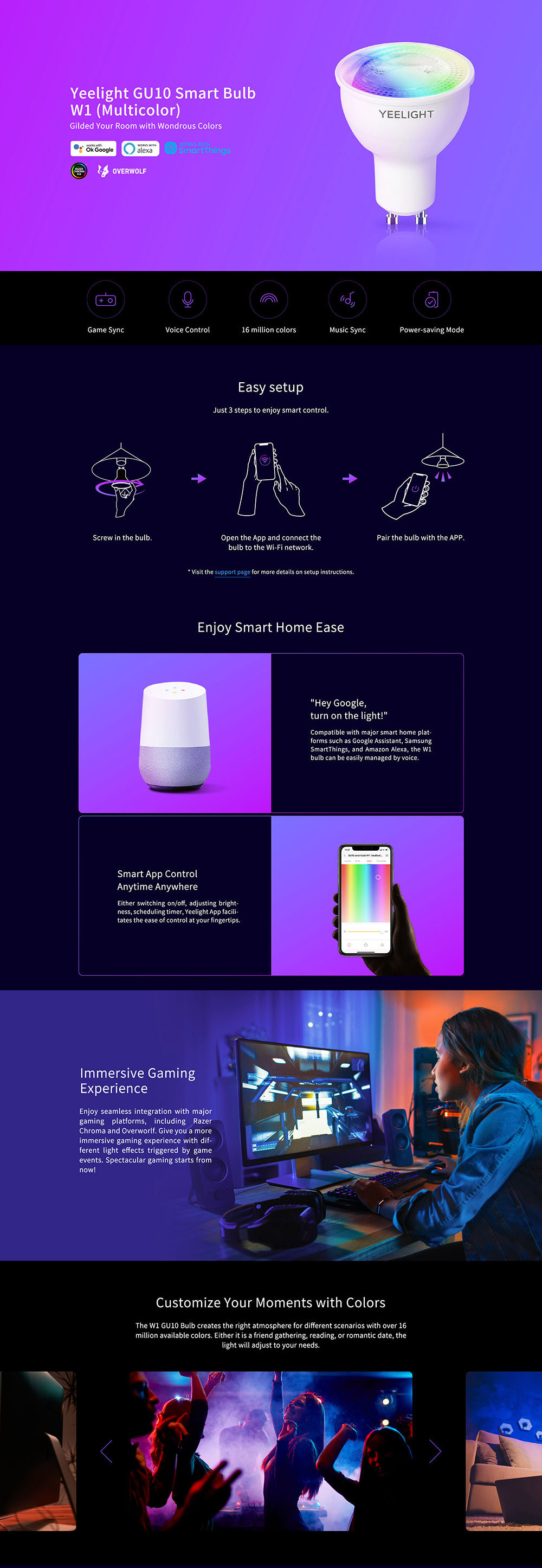
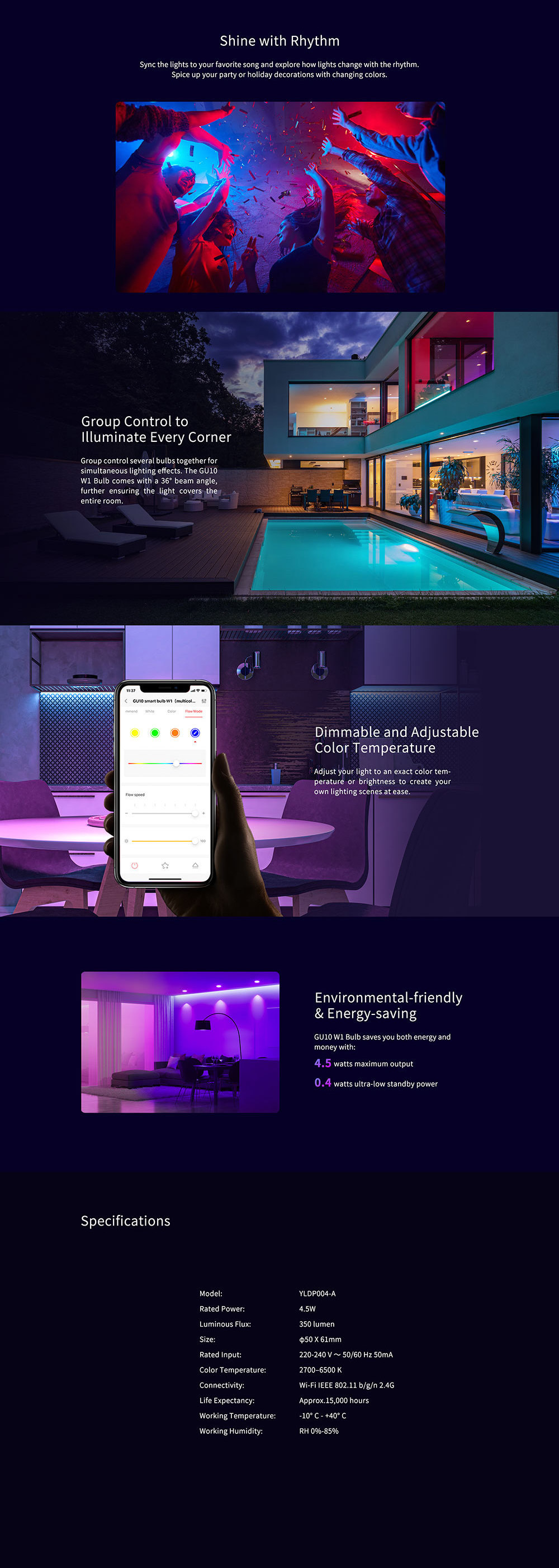

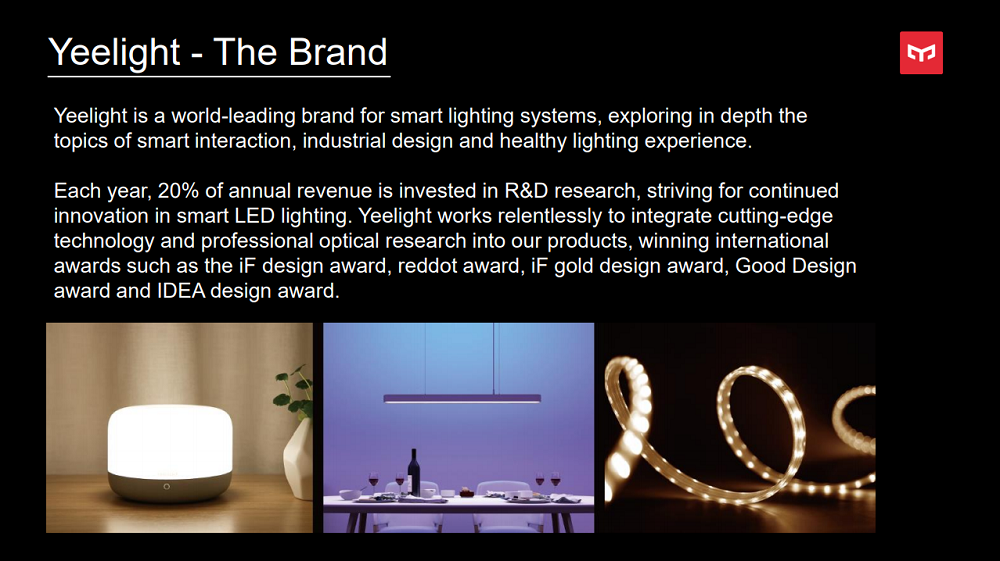
How to connect devices to Yeelight App?
1. Download Yeelight App and sign in to your account. Click "Device" icon on the lower-right corner.
2. Click the "+" on the upper right to add device.
3. Select the device you would like to add. This instruction uses Yeelight LED Bulb (White) as an example.
4. Follow the instruction on screen to reset your device.
5. Select the 2.4G Wi-Fi network to be connected with and enter the password.
6. Go to WiFi setting.
7.Select the Wi-Fi network titled with "yeelink-light-" on the Wi-Fi network list and then go back to Yeelight App.
8. Wait for the device to be successfully connected.
9. You may rename the bulb or assign the bulb to a room.
10. Turn on LAN Control for faster device response under local network. LAN Control also allows you to use Google Home Local Execution.
11. The Bulb has been successfully added! Explore what you can do with it!
Hot Searches