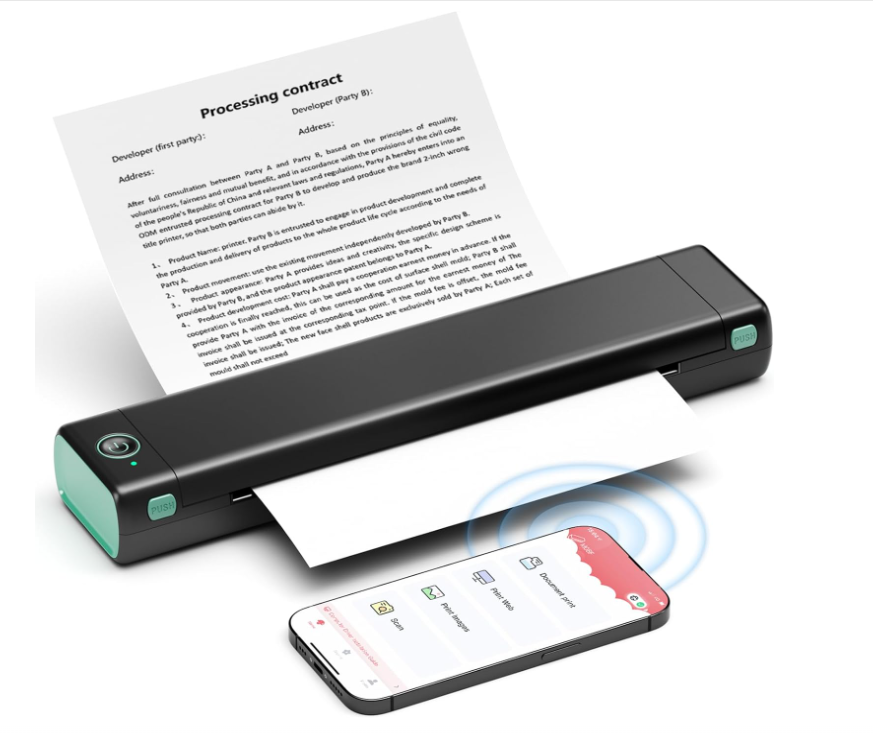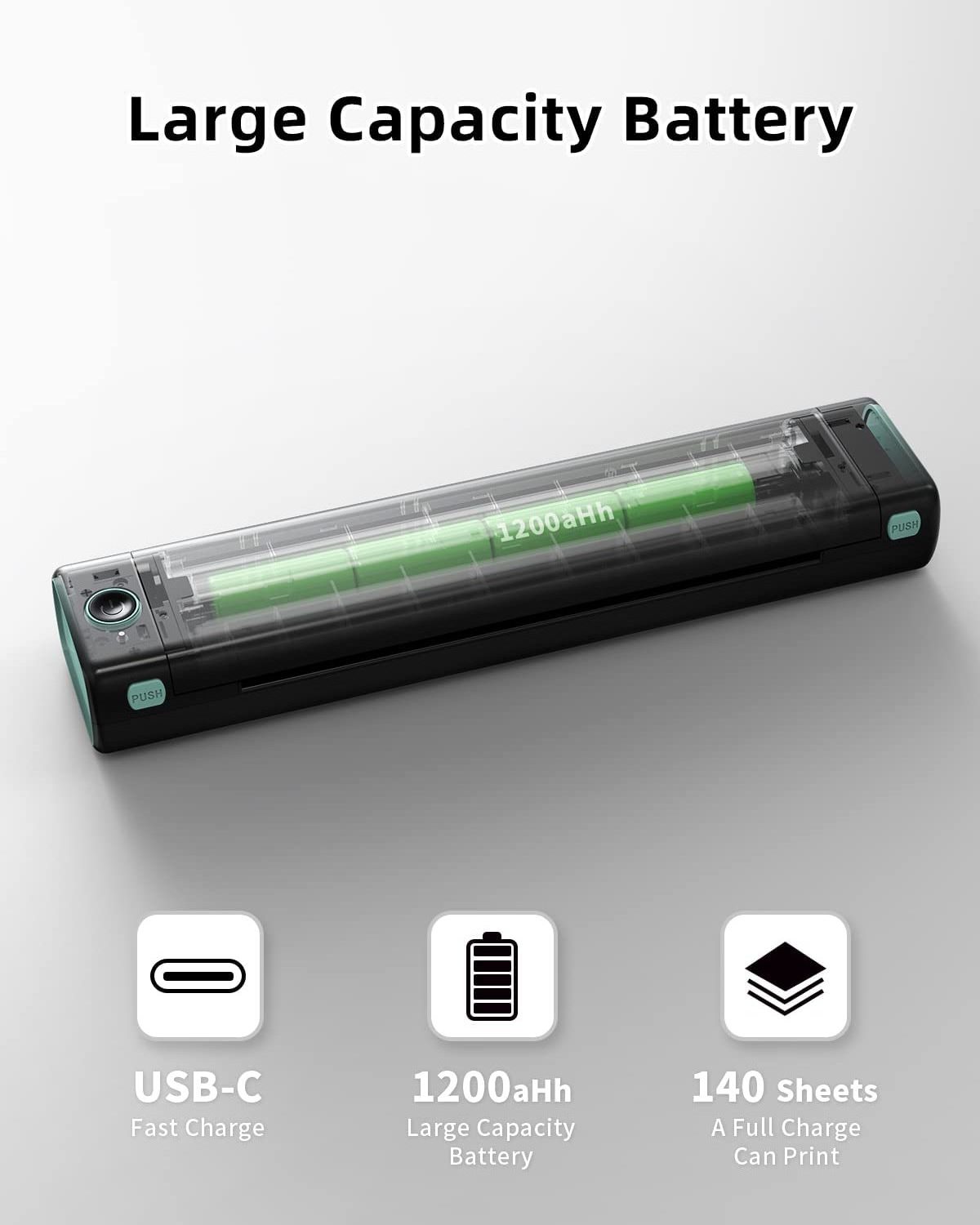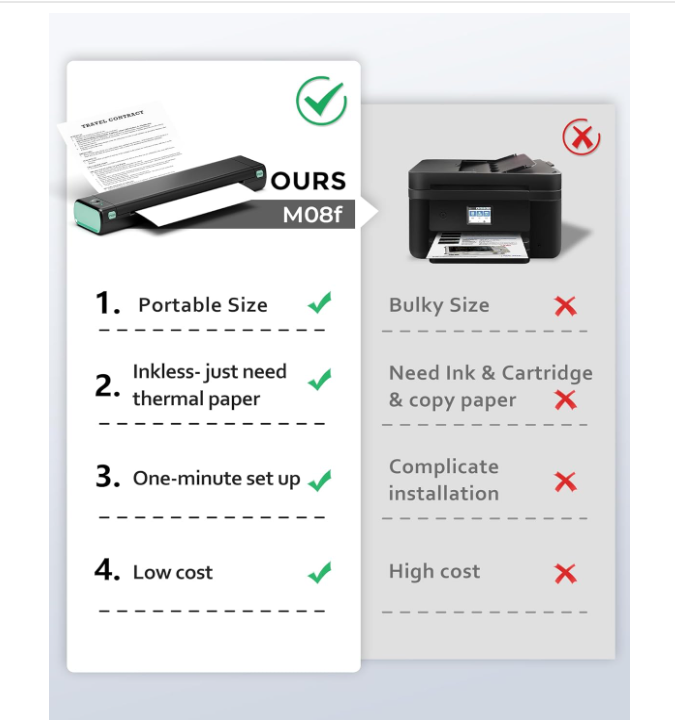- Product Details
- {{item.text}}
Quick Details
-
Max. Resolution:
-
203DPI
-
Brand Name:
-
Phomemo
-
Place of Origin:
-
Guangdong, China
-
Accessory specification:
-
/
-
Printing Method:
-
Thermal Printing
-
Paper type:
-
20-100mm Thermal Label Paper
-
Application:
-
phomemo
-
Color:
-
Black Color
-
Battery:
-
1200mAh
-
Printing type:
-
Thermal
-
Certification:
-
CE FCC CCC
-
Style:
-
Black and white
-
Use:
-
Card Printer/ Barcode Printer/Receipt Printe
-
Type:
-
Thermal printing
Quick Details
-
Max Paper Size:
-
a4
-
Black Print Speed:
-
21mm/s
-
Color Print Speed:
-
/
-
Max. Resolution:
-
203DPI
-
Brand Name:
-
Phomemo
-
Place of Origin:
-
Guangdong, China
-
Accessory specification:
-
/
-
Printing Method:
-
Thermal Printing
-
Paper type:
-
20-100mm Thermal Label Paper
-
Application:
-
phomemo
-
Color:
-
Black Color
-
Battery:
-
1200mAh
-
Printing type:
-
Thermal
-
Certification:
-
CE FCC CCC
-
Style:
-
Black and white
-
Use:
-
Card Printer/ Barcode Printer/Receipt Printe
-
Type:
-
Thermal printing
Product Description
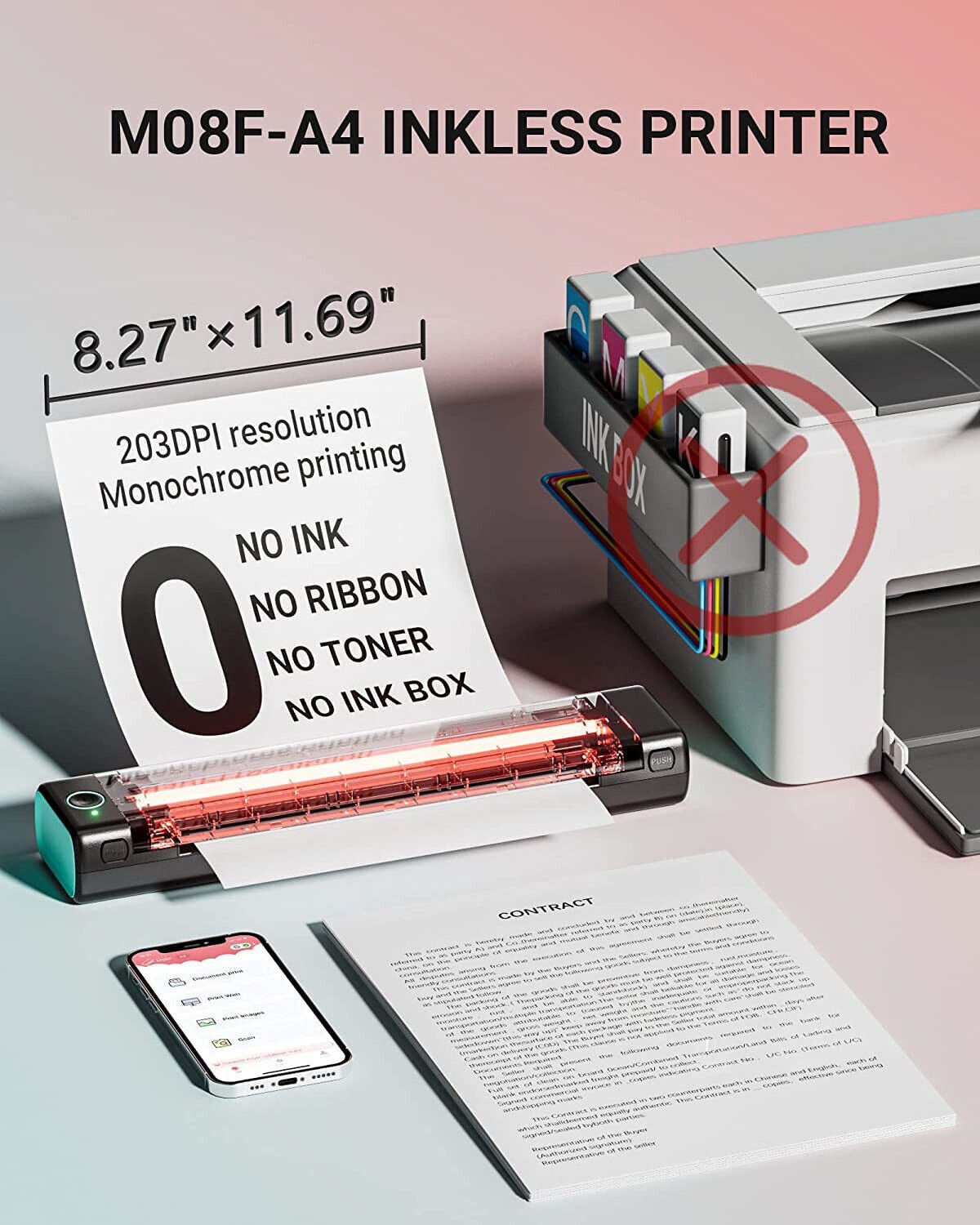


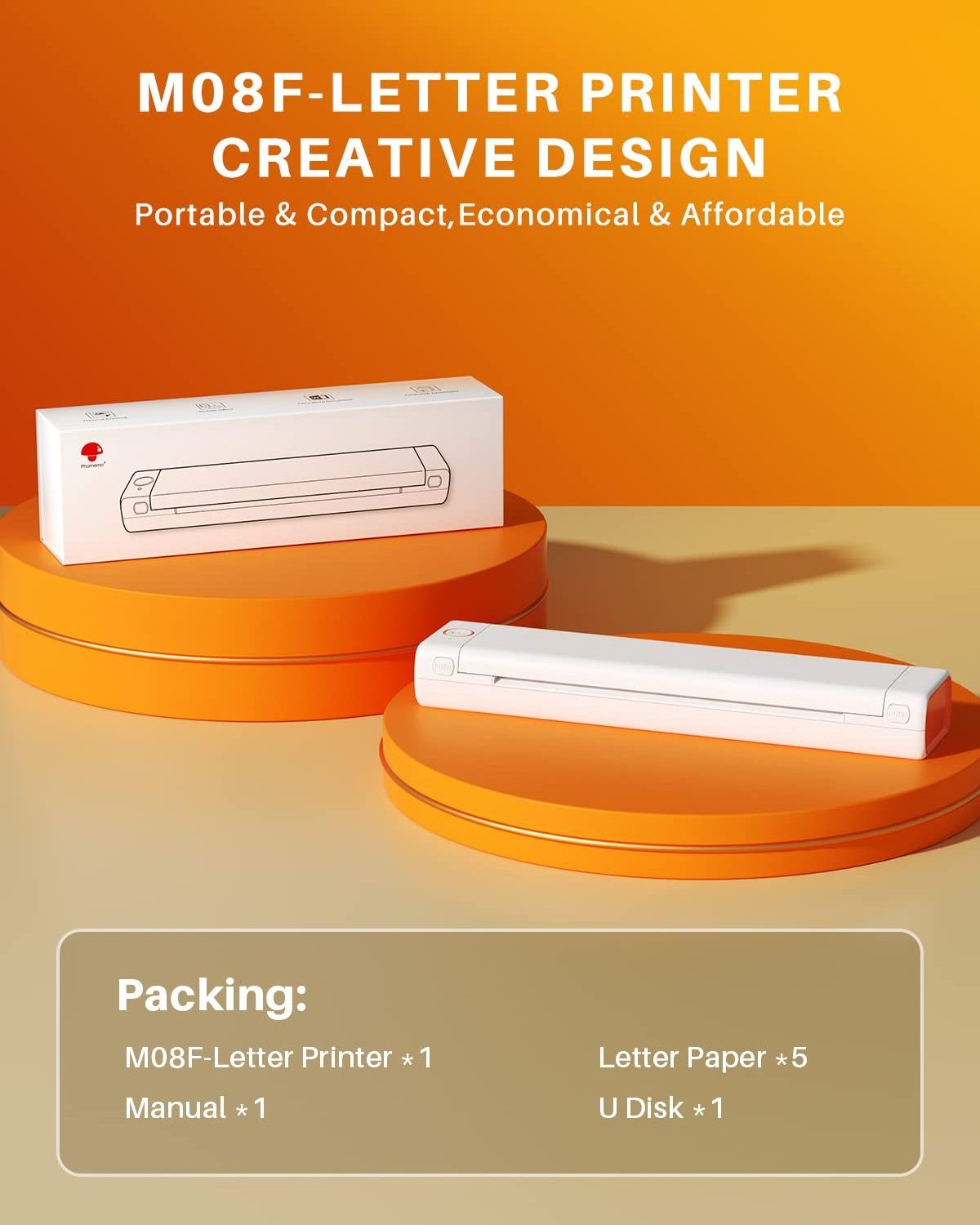
|
Printing Resolution:
|
203dpi
|
|
Printing Method:
|
Thermal
|
|
Maximum Print Width:
|
210mm(8.26")
|
|
OTY:
|
12box
|
|
Products Size:
|
310*67.7*40.7mm
|
|
N.W:
|
715g
|
|
Support Consumables:
|
A4 Sheet Thermal Paper
Quick Drying Paper Continuous Paper A4 Folding Paper |
Details Images
With the 1200mAh build in battery,you are able to printer 120 sheet with one time charge
With thermal printing technology the M08F requires thermal paper, enabling
printing anytime, anywhere.
printing anytime, anywhere.
A4 paper is suitable for MF08, you can buy A4 in our store, and other brands of paper can also be used
FAQ
Q1: Mobile phone print steps:
A: 1. Download the app "Phomemo" from apple store/google play
2. Open the app and top right select the M08F Series Printer
3. Connect the Bluetooth via "Phomemo" app, not on the phone system
4. When install the paper, the side with the prompt should face up, put the paper in steadily with both hands.
5. You can open the Word/ PDF/ text in email or other APP and then share them to "Phomemo" APP for printing
Q2: Windows 7 & Mac OS 10.0.0 and above print steps
A: 1. Connect the printer to the PC via a USB cable
2. Log in to the official website to download the printer driver or use the attached U disk to install [the latest driver version
number: 1.0.2]
3. For detailed installation steps, please refer to the "Installation Video" / "Installation Getting Started Guide.PDF" on the
product page
4. Put the paper flat into the paper inlet, it will automatically suck the paper
Q3: How do I get the latest installed drivers?
A: Enter phomemo official website
Support --> Download Center page --> select M08F--> select you OS and download
Version latest [1.0.2]
Q4: How to load the paper int the printer correctly
A: 1. Hold the paper by the sides and gently slide it into the printer
2. Keeping the edges of the paper aligned with the guides on each side of the paper input slot on the printer. Don't cant it -
keep it straight
3. Don't force it in, but gently push it in about a 2" until the printer picks it up
A: 1. Download the app "Phomemo" from apple store/google play
2. Open the app and top right select the M08F Series Printer
3. Connect the Bluetooth via "Phomemo" app, not on the phone system
4. When install the paper, the side with the prompt should face up, put the paper in steadily with both hands.
5. You can open the Word/ PDF/ text in email or other APP and then share them to "Phomemo" APP for printing
Q2: Windows 7 & Mac OS 10.0.0 and above print steps
A: 1. Connect the printer to the PC via a USB cable
2. Log in to the official website to download the printer driver or use the attached U disk to install [the latest driver version
number: 1.0.2]
3. For detailed installation steps, please refer to the "Installation Video" / "Installation Getting Started Guide.PDF" on the
product page
4. Put the paper flat into the paper inlet, it will automatically suck the paper
Q3: How do I get the latest installed drivers?
A: Enter phomemo official website
Support --> Download Center page --> select M08F--> select you OS and download
Version latest [1.0.2]
Q4: How to load the paper int the printer correctly
A: 1. Hold the paper by the sides and gently slide it into the printer
2. Keeping the edges of the paper aligned with the guides on each side of the paper input slot on the printer. Don't cant it -
keep it straight
3. Don't force it in, but gently push it in about a 2" until the printer picks it up
Related Products
Company Introduction
Contact US
Hot Searches