- Product Details
- {{item.text}}
Quick Details
-
Graphic Format Supported:
-
AI, PLT, DXF, BMP, Dst, Dwg, LAS, DXP
-
Cooling Mode:
-
Air Cooling
-
Place of Origin:
-
China
-
Brand Name:
-
TWOTREES
-
Dimension(L*W*H):
-
570*510*150MM
-
Weight (KG):
-
3 KG
-
Core Components:
-
Laser Tube
-
Product name:
-
TTS55 Laser Engraving Cutting Machine
-
Function:
-
Cutting Engraving Non-metal Materials
-
Laser power:
-
5.5w
-
Support material:
-
MDF Acrylic Glass Wood Plastic
-
Cutting material:
-
Acrylic Wood Mdf Plywood Plactical
-
Working area:
-
300*300 Mm
-
Software:
-
LaserGRBL(Windows),Lightburn
-
Working table:
-
Honeycomb Table
-
Power supply:
-
12V 4A DC
-
Language:
-
English, Italian, French, German, Chinese
Quick Details
-
Engraving Area:
-
300*300mm
-
Laser Type:
-
Diode
-
Engraving Speed:
-
10000mm/min
-
Graphic Format Supported:
-
AI, PLT, DXF, BMP, Dst, Dwg, LAS, DXP
-
Cooling Mode:
-
Air Cooling
-
Place of Origin:
-
China
-
Brand Name:
-
TWOTREES
-
Dimension(L*W*H):
-
570*510*150MM
-
Weight (KG):
-
3 KG
-
Core Components:
-
Laser Tube
-
Product name:
-
TTS55 Laser Engraving Cutting Machine
-
Function:
-
Cutting Engraving Non-metal Materials
-
Laser power:
-
5.5w
-
Support material:
-
MDF Acrylic Glass Wood Plastic
-
Cutting material:
-
Acrylic Wood Mdf Plywood Plactical
-
Working area:
-
300*300 Mm
-
Software:
-
LaserGRBL(Windows),Lightburn
-
Working table:
-
Honeycomb Table
-
Power supply:
-
12V 4A DC
-
Language:
-
English, Italian, French, German, Chinese

Products Description
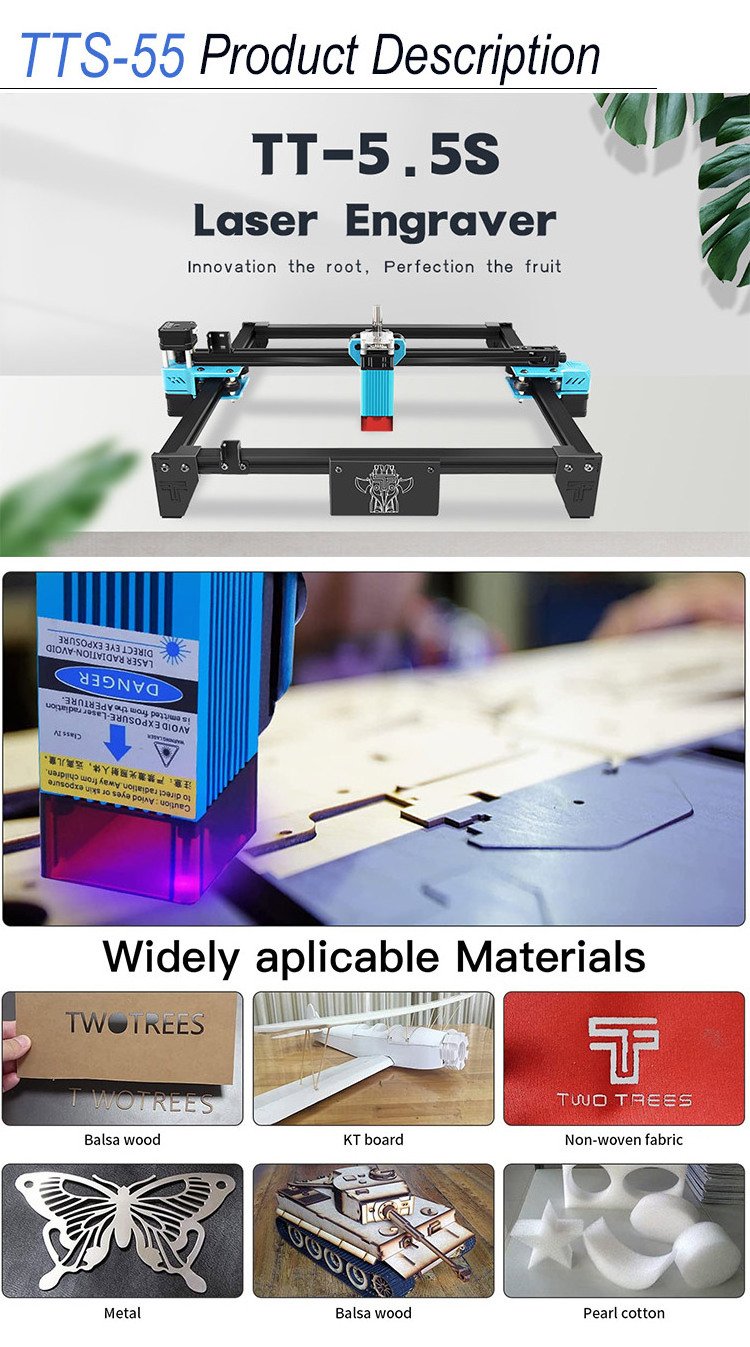
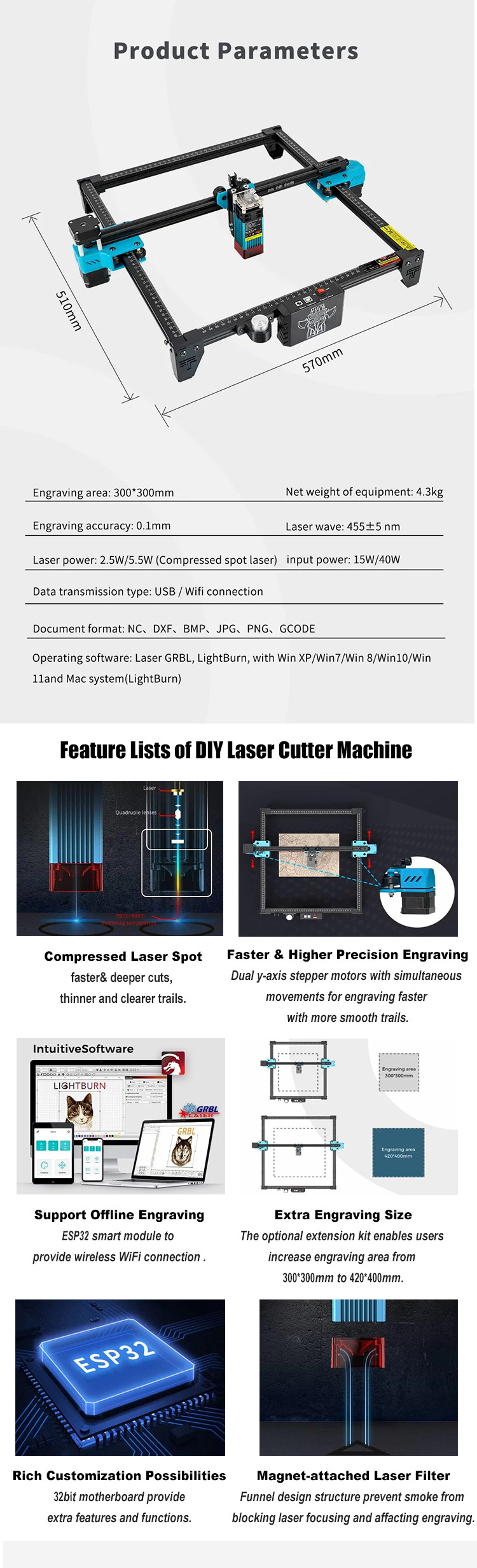

FAQ
Q1: How to use TF card to store files for engraving?
A1: The file suffix format recognized by the machine is .ac and .nc, and the file must be stored in the root directory of the TE card, not in a subfolder.
Q2: What should I do if the file in TF cannot be recognized?
A2: 1. Please store only the engraving files you need. There are too many files in the TF card, which will cause the control panel to be unable to search. Large-capacity files should be moved to the computer for storage.
2. The format of the file stored in the TF card is incorrect, and the machine only recognizes files with the suffixes of .gc and.nc. File names can only recognize numbers and letters, not special symbols.
3. The TF card needs to be reformatted due to too many insertions and removals.
Q3: What is "Position"? (Setting the user origin function)
A3: The position is used to set the current position to be the lower-left corner of the engraving pattern, If the lower-left
corner of the pattern is not set by "Position", it will cause an abnormal engraving, and an error of "hard limits" and "soft
limits" will appear, resulting in engraving failure. You need to click "Position" every time before engraving.
04: What is "Frame"? (Edge finding function)
A4: Used to determine the size of the pattern and where the engraved pattern is located on the object being engraved. The size of the path that the Frame function runs is the size and position of the engraving pattern.
05: How to carve the pattern to the right place on the object?
A5: Adjust the laser position to the proper position by moving the function keys "Y+" "Y-" "X+" "X-" and "Position" and "Frame".
Q6: The basic process of engraving: (on the touch screen)
A6: Place the engraved object reasonably→adjust the laser focus distance→Connect the machine to the computer via USB→Open LASER GRBL software, load the engraving file, set the parameters→move the laser module to the engraved object through the XY axis direction keys of "Control" Lower left corner→click "Position" to set the current position to the lower-left corner of the pattern→click "Frame" to find the edge →observe whether the position is appropriate→to re-adjust the laser head position if it is not suitable→re-execute "Position" and "Frame" → position If appropriate, click "Carve" to engrave.
Q2: What should I do if the file in TF cannot be recognized?
A2: 1. Please store only the engraving files you need. There are too many files in the TF card, which will cause the control panel to be unable to search. Large-capacity files should be moved to the computer for storage.
2. The format of the file stored in the TF card is incorrect, and the machine only recognizes files with the suffixes of .gc and.nc. File names can only recognize numbers and letters, not special symbols.
3. The TF card needs to be reformatted due to too many insertions and removals.
Q3: What is "Position"? (Setting the user origin function)
A3: The position is used to set the current position to be the lower-left corner of the engraving pattern, If the lower-left
corner of the pattern is not set by "Position", it will cause an abnormal engraving, and an error of "hard limits" and "soft
limits" will appear, resulting in engraving failure. You need to click "Position" every time before engraving.
04: What is "Frame"? (Edge finding function)
A4: Used to determine the size of the pattern and where the engraved pattern is located on the object being engraved. The size of the path that the Frame function runs is the size and position of the engraving pattern.
05: How to carve the pattern to the right place on the object?
A5: Adjust the laser position to the proper position by moving the function keys "Y+" "Y-" "X+" "X-" and "Position" and "Frame".
Q6: The basic process of engraving: (on the touch screen)
A6: Place the engraved object reasonably→adjust the laser focus distance→Connect the machine to the computer via USB→Open LASER GRBL software, load the engraving file, set the parameters→move the laser module to the engraved object through the XY axis direction keys of "Control" Lower left corner→click "Position" to set the current position to the lower-left corner of the pattern→click "Frame" to find the edge →observe whether the position is appropriate→to re-adjust the laser head position if it is not suitable→re-execute "Position" and "Frame" → position If appropriate, click "Carve" to engrave.
Hot Searches













