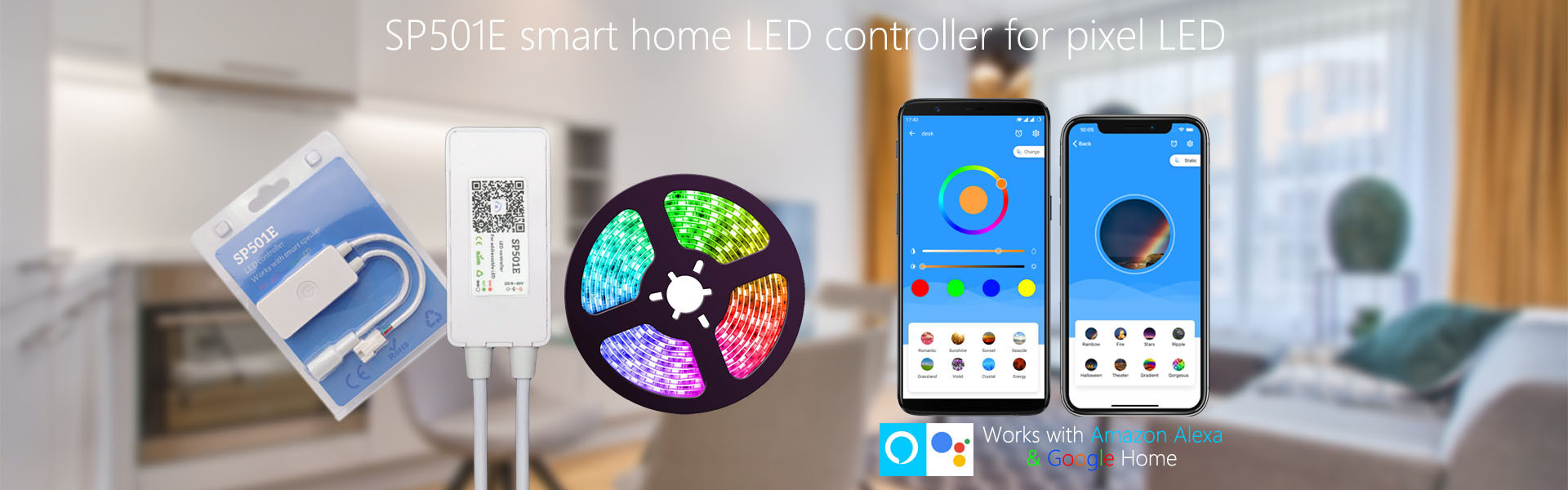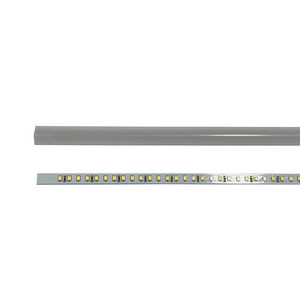Explore More Products
- Product Details
- {{item.text}}
Quick Details
Quick Details
-
Place of Origin:
-
Guangdong, China
-
Working Temperature(℃):
-
-20 - 80
-
Control mode:
-
FairyNest App, Alexa, Google home
Connet to Amazon Alexa
========== Dynamic Effect ==========
Alexa, ask fairy light to run rainbow effect.
Alexa, ask fairy light to run fire effect.
Alexa, ask fairy light to run stars effect.
Alexa, ask fairy light to run ripple effect.
Alexa, ask fairy light to run halloween effect.
Alexa, ask fairy light to run theater effect.
Alexa, ask fairy light to run gradient effect.
Alexa, ask fairy light to run gorgeous effect.
======= Basic Control Commands =======
Alexa, turn on living room light.
Alexa, turn off living room light.
Alexa, set living room light color to red.
Alexa, set living room light color to purple.
Alexa, set the brightness of living room to 80%.
Alexa, brighten living room light.
Alexa, dim living room light.
====== Effect Running Speed =====
Alexa, ask fairy light to speed up.
Alexa, ask fairy light to run faster.
Alexa, ask fairy light to speed down.
Alexa, ask fairy light to run slower.
======== Solid Color Effect ========
Alexa, ask fairy light to run romantic effect.
Alexa, ask fairy light to run sunshine effect.
Alexa, ask fairy light to run sunset effect.
Alexa, ask fairy light to run seaside effect.
Alexa, ask fairy light to run grassland effect.
Alexa, ask fairy light to run violet effect.
Alexa, ask fairy light to run crystal effect.
Alexa, ask fairy light to run energy effect.
1.Sign in to the Alexa App and get your smart speaker ready.
2.Enable skills:
There are two skill for SP501E LED controller: FariyNest and FairyLight.
a. Search FairyNest and FairyLight on the Alexa App’s Skills page, click Enable
button to enable the skills.
b. Go to the FairyNest login page and enter your FairyNest account and password.
c. Go to the Authorization page and click the “GRANT” button to grant Alexa
permission to control the LED controller.
3.Voice control instructions
With the FairyNest and FairyLight skills enabled, you can now control your LEDs
with voice commands
4.Speaker skill
FairyNest skill has basic functions such as turn on, turn off, changing colors
and adjusting brightness.
FairyLight skill has advanced functions for dynamic LED effects and can be used to
change effects and adjust speed with voice commands.
Now, try to say (presume your controller’s name is “living room light”):
1. Enable basic smart home function (on/off, brightness, color):
a. Open the Google Home app.
b. Click the "+" button.
c. Click the "Set up device" button.
d. Click the "Have something already set up?" button.
e. Select "Fairy Nest" from the list of providers.
f. Sign in to your FairyNest account.
g. Click "Grant" button to grant Google to control your LED controller.
========= Basic Control Commands =========
Hey Google, turn on the living room light.
Hey Google, turn off the living room light.
Hey Google, set the living room light color to red.
Hey Google, set the living room light color to purple.
Hey Google, set the brightness of living room light to 80%.
Hey Google, brighten the living room light.
Hey Google, dim the living room light.
2. Enable advanced function:
a. Open the Google Assistant app.
b. Click the compass icon.
c. Type "fairy light" in the search box.
d. Click the "Fairy Light" icon to go to the detail page.
e. Click the "Link" button.
f. Sign in to your FairyNest account.
g. Click "Grant" button to grant Google to control your LED controller.
Now, try to say (presume your controller’s name is “living room light”):
========== Dynamic Effect ==========
Hey Google, ask fairy light to run rainbow effect.
Hey Google, ask fairy light to run fire effect.
Hey Google, ask fairy light to run stars effect.
Hey Google, ask fairy light to run ripple effect.
Hey Google, ask fairy light to run Halloween effect.
Hey Google, ask fairy light to run theater effect.
Hey Google, ask fairy light to run gradient effect.
Hey Google, ask fairy light to run gorgeous effect.
====== Effect Running Speed ======
Hey Google, ask fairy light to speed up.
Hey Google, ask fairy light to run faster.
Hey Google, ask fairy light to speed down.
Hey Google, ask fairy light to run slower.
======== Solid Color Effect ========
Hey Google, ask fairy light to run romantic effect.
Hey Google, ask fairy light to run sunshine effect.
Hey Google, ask fairy light to run sunset effect.
Hey Google, ask fairy light to run seaside effect.
Hey Google, ask fairy light to run grassland effect.
Hey Google, ask fairy light to run violet effect.
Hey Google, ask fairy light to run crystal effect.
Hey Google, ask fairy light to run energy effect.
Connect to Google Home/Assistant
1. Enable basic smart home function (on/off, brightness, color):
a. Open the Google Home app.
b. Click the "+" button.
c. Click the "Set up device" button.
d. Click the "Have something already set up?" button.
e. Select "Fairy Nest" from the list of providers.
f. Sign in to your FairyNest account.
g. Click "Grant" button to grant Google to control your LED controller.
========= Basic Control Commands =========
Hey Google, turn on the living room light.
Hey Google, turn off the living room light.
Hey Google, set the living room light color to red.
Hey Google, set the living room light color to purple.
Hey Google, set the brightness of living room light to 80%.
Hey Google, brighten the living room light.
Hey Google, dim the living room light.
2. Enable advanced function:
a. Open the Google Assistant app.
b. Click the compass icon.
c. Type "fairy light" in the search box.
d. Click the "Fairy Light" icon to go to the detail page.
e. Click the "Link" button.
f. Sign in to your FairyNest account.
g. Click "Grant" button to grant Google to control your LED controller.
Now, try to say (presume your controller’s name is “living room light”):
========== Dynamic Effect ==========
Hey Google, ask fairy light to run rainbow effect.
Hey Google, ask fairy light to run fire effect.
Hey Google, ask fairy light to run stars effect.
Hey Google, ask fairy light to run ripple effect.
Hey Google, ask fairy light to run Halloween effect.
Hey Google, ask fairy light to run theater effect.
Hey Google, ask fairy light to run gradient effect.
Hey Google, ask fairy light to run gorgeous effect.
====== Effect Running Speed ======
Hey Google, ask fairy light to speed up.
Hey Google, ask fairy light to run faster.
Hey Google, ask fairy light to speed down.
Hey Google, ask fairy light to run slower.
======== Solid Color Effect ========
Hey Google, ask fairy light to run romantic effect.
Hey Google, ask fairy light to run sunshine effect.
Hey Google, ask fairy light to run sunset effect.
Hey Google, ask fairy light to run seaside effect.
Hey Google, ask fairy light to run grassland effect.
Hey Google, ask fairy light to run violet effect.
Hey Google, ask fairy light to run crystal effect.
Hey Google, ask fairy light to run energy effect.